Many users experience Spotify Error Code 73 when trying to connect to it. No matter if you have a basic or premium Spotify account when trying to sign in to your Account to stream your favorite music, you may not get access to Spotify because of the firewall that blocks Spotify, which is also called by users’ error code 73.
Naturally, when this occurs, you’re left wondering what’s going on and how you can help it disappear.
This article will demonstrate how to troubleshoot and resolve the issue.
What Is Spotify Error Code 73?
Spotify error code 73 is a typical error that Spotify users receive when they use Spotify on Windows. It indicates that they cannot open Spotify or play the music they wish to.
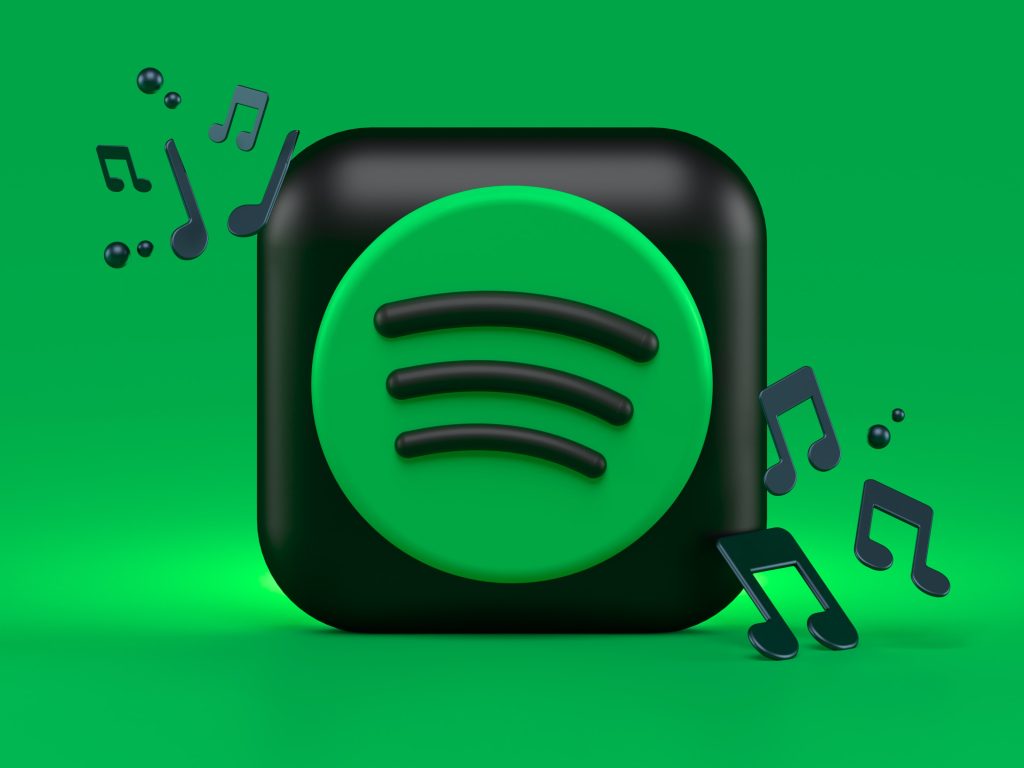
Causes Of Spotify Error Code 73
This error happens for many reasons, including an incorrect country/region and a slow internet connection. An internal glitch in the Spotify app, interference with VPN or a wrongly configured proxy server, and other software conflicts.
You may also experience this Spotify error because of an incorrect location, unstable internet, or a third-party VPN. This error can be seen regardless of whether you use a basic or premium account.
Possible Solutions Spotify Error Code 73
We have discussed in this article the most effective methods to solve the Spotify error code 73. The ways to fix this Spotify error code are as follows:
Solution 1 Change the Spotify Proxy Settings
The advanced settings of Spotify automatically choose the incorrect proxy server. However, you can alter the settings. Here are steps you’ll need to follow to alter the settings.
Open the App
Following that, all you have to do is to log in using your credentials.
- Make sure you cannot ensure that you don’t play any music.
- You must click on the icon for your profile picture and select the Settings tab.
- You must click on the Show Advanced Settings when you visit the Settings menu.
- Then, click on the dropdown menu underneath the Proxy type. Now, you have to select the option “No proxy.
- Following the steps, restart, after which you should restart the Spotify app. It will save your preferences and also play your favorite music.

Solution 2 Turn Off Third-Party Proxy
Sometimes, switching your Spotify settings to no proxy may not be a good idea. You might encounter the error code 73 when you use a third-party proxy app. In this scenario, you are responsible for shutting out the proxy servers on your system. The procedures to be followed:
- First, you need to tap the Windows icon followed by the shortcut keys to open Windows.
- Click the “Network & Internet.”
- When you look at the options, make sure you select Proxy.
- Then, click Setup next to the Use a proxy server.
- You are responsible for turning off the toggle that says the option to use the proxy server.
- Then, press Save.
Solution 3 Change the Country
Did you change your country recently? If so, you may encounter this error code 73. So, it would be best if you modified the Spotify account’s country region to resolve the issue.
- Then, open first the Spotify app and then open it.
- Utilize credentials to sign in to your Account.
- Once you have done that, click on your profile picture and select Account.
- The next step is to click Edit Profile (under Profile).
- Click on the dropdown button under the heading of Country or Region. It would help if you now chose the region of your country.
- Then, select Save Profile.
Solution 4 Allow Spotify To Access Windows Firewall Settings
Your Spotify may not function under your custom Firewall settings. These settings block Spotify from connecting to the server. So activating Spotify through your Windows Firewall is essential to stop it from blocking any service.
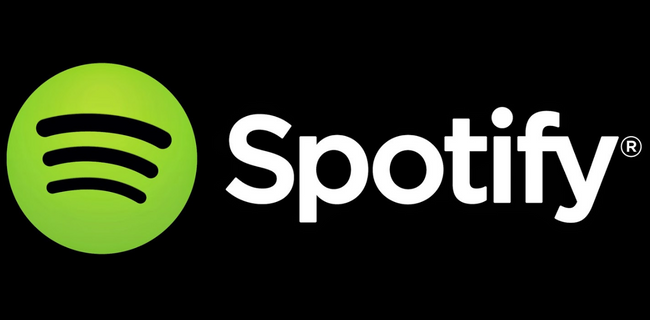
- The first step is to press the Windows key to launch the Start Menu.
- Enter Windows Firewall in the search box and then tap Enter.
- The next step is to click on Allow to allow an app or other features using Windows Defender Firewall. Windows Defender Firewall option.
- Then, click on Change settings, then search for Spotify. Spotify app.
- In the next step, you must put an asterisk on both the Private and public options.
Solution 5 Disable/Uninstall Third-Party VPN
A few users attempt to switch off or remove the system-level VPN.
- In this instance, switch to Windows Settings.
- Then, select Network & Internet.
- Then, select your VPN option.
- The next step is to switch on the Disallow VPN over metered network option.
- If you’d like, remove any Third-party VPN. In this scenario, switch to Settings, Apps, and Apps and features. After that, you must search for an inventory of all the apps installed on the system.
- Three dots are located beside the downloaded VPN app and select Uninstall.
Solution 6 Edit the Hosts File
Sometimes, the solution won’t be found that works for you even if you try various ways. Therefore, it is recommended to modify the Hosts file of Spotify to correct the error code 73.
- The first step is to switch to Notepad and open it on your system using administrator modes.
- Then, you have to press Ctrl + O on the Window.
- Next, you should go to the location C:\Windows\System32\drivers\etc.
- Click on the dropdown icon in the location above, and you must select All Files.
- Tap twice at hosts to access the files.
- If you spot the previous entry within this file, the task should be to erase the entry.
- Then, tap Ctrl + S to save your file.
Solution 7 Try Using a Mobile Hotspot
Try the method. Therefore, you will only require just a few seconds to connect your mobile to the mobile hotspot. Then, it would be best if you launched Spotify.
Solution 8 Reinstall the Spotify App
In this instance, the task is to reinstallation the app. You must remove the app before reinstalling it, starting with a fresh start. There could be some temporary glitch that triggers the error message. It could provide a benefit as well. When you reinstall it, the Spotify app will not have any damaged cache files.
Conclusion:
Are you experiencing other issues with Spotify? You might get an errors messages, “Spotify can’t play this right now,” or even if it’s not playing downloaded music, the solutions are there to assist you in fixing the issue.
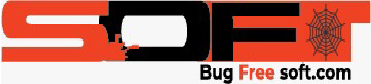





GIPHY App Key not set. Please check settings