The Windows 10 Update Assistant is a free tool from Microsoft that helps you update your Windows 10 computer to the latest version. It is a simple and easy-to-use tool that anyone can use, regardless of their technical expertise.
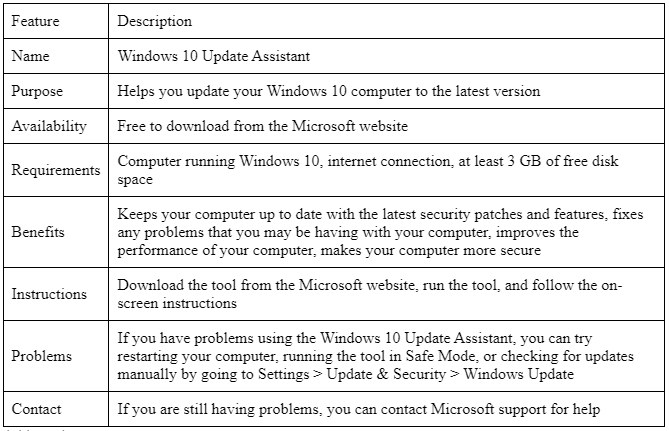
What is Windows 10 Update Assistant?
The Windows 10 Update Assistant is a software utility developed by Microsoft to help users upgrade their Windows 10 operating system to the latest version. It assists in checking for updates, downloading them, and installing them on your computer. This tool is useful if you are waiting to receive automatic updates or want to initiate the update process manually.
Why should you use Windows 10 Update Assistant?
Using the Windows 10 Update Assistant offers several advantages over relying solely on automatic updates. Firstly, it gives you more control over the update process, allowing you to choose when to install updates. This can be useful to ensure your computer doesn’t restart during a critical task.
The Windows 10 Update lets you install updates even if your device is not part of the initial automatic update rollout. This means you can get access to the latest features and security enhancements without waiting for the update to become available through regular channels.
To use the Windows 10 Update Assistant, you will need to:
- Download the tool from the Microsoft website.
- Run the device and follow the on-screen instructions.
- The device will download and install the latest version of Windows 10 on your computer
The Windows 10 Update is a great way to ensure your computer is always updated with the latest security patches and features. It is also a great way to fix any problems with your computer.
Here are the steps on how to use the Windows 10 Update Assistant:
Step 1: Download the tool
The first step is downloading the Windows 10 Update Assistant from the Microsoft website. You can do this by going to the following website:
Code snippet
https://www.microsoft.com/en-us/software-download/windows10Open the website, click the “Download Now” button.
Step 2: Run the tool
Once the tool has been downloaded, double-click on the “Windows10UpgradeAssistant.exe” file.
Step 3: Follow the on-screen instructions
The Windows 10 Update will guide you through updating your computer. Follow the on-screen instructions, and your computer will be updated quickly.
Step 4: Restart your computer
Once the update has been completed, you must restart your computer. This will ensure that the new changes are applied.
That’s it! You have now successfully updated your computer to the latest version of Windows 10 using the Windows 10 Update Assistant.
Here are some additional tips for using the Windows 10 Update Assistant:
Ensure you have an internet connection before you start the update process.
If you have problems with the update, try restarting your computer or running the tool in Safe Mode.
You can also check for updates manually by going to Settings > Update & Security > Windows Update.
The Windows 10 Update is a great tool that can help you keep your computer up to date with the latest security patches and features. It is a simple and easy-to-use tool that anyone can use regardless of their technology.
Troubleshooting common issues
You may sometimes encounter issues while using the Windows 10 Update. A few common problems and their possible solutions:
Slow download speed: Ensure you have a stable and fast internet connection. Consider temporarily disabling any bandwidth-intensive applications or downloads.
Update installation failure: Restart your computer and try running the Update Assistant again. If the issue persists, check for any conflicting software or perform a clean boot before retrying the update.
Compatibility issues: If the Update Assistant identifies compatibility issues, it will provide information on how to resolve them. Follow the teachings provided to ensure a smooth update process.
Benefits of using Windows 10 Update Assistant
Using the Windows 10 Update offers several benefits, including:
- Timely access to updates: The Update Assistant allows you to install updates as shortly as they are available, ensuring access to the latest features, security patches, and bug fixes.
- Enhanced control: You can choose when to install updates, allowing you to schedule them conveniently and minimize disruptions to your workflow.
Compatibility checks: The Update Assistant performs compatibility checks before installing updates, reducing the chances of encountering compatibility issues.
Accessibility: The Update Assistant provides an easy-to-use interface, making it accessible to users with varying technical expertise.
Conclusion
Keeping your Windows 10 working system up to date is important for a secure and optimized computing experience. The Windows 10 Update simplifies the process by providing a step-by-step guide to check for updates, download them, and install them on your computer. Using this tool lets you stay up to date with the latest features and security enhancements Microsoft offers.
FAQS
A: The Windows 10 Update is a free tool from Microsoft that helps you update your Windows 10 computer to the latest version.
A: To use the Windows 10 Update, you will need to:
Download the tool from the Microsoft website.
Run the tool and follow the on-screen instructions.
The tool will download and install the latest version of Windows 10 on your computer.
A: There are many benefits to using the Windows 10 Update. These benefits include:
You are keeping your computer up to date with the latest security patches and features.
You are fixing any problems that you may be having with your computer.
We are improving the performance of your computer.
You are making your computer more secure.
A: The requirements for using the Windows 10 Update are as follows:
It would help if you had a computer that is running Windows 10.
You must have an internet connection.
You must have at least 3 GB of free disk space.
A: If you have problems using the Windows 10 Assistant, you can try the following:
Restart your computer.
Run the tool in Safe Mode.
Check for updates manually by going to Settings > Update & Security > Windows Update.
If you are still having problems, you can contact Microsoft support for help.
I hope this answers your questions about the Windows 10 Update. If you have any other questions, please feel free to ask.
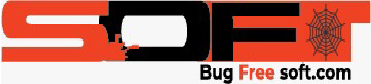





GIPHY App Key not set. Please check settings