While wandering around in the Event Viewer, you may encounter an error with code 161 and the message ”Dump File Creation Failed Due To Error during Dump Creation” After repeatedly experiencing the blue screen of death and failing to retrieve the memory dump, users frequently look into this system component. This problem can occur on all versions of Windows, but it is Windows 10 users who complain about it most often.
What causes this error to appear?
As a rule, there are only three reasons for the manifestation of this error:
The disc cleanup tool removes the created dump file, damaged Windows system files, and outdated or problematic BIOS versions.
After familiarizing yourself with the possible causes, it’s time to troubleshoot the error “Could not create the dump file due to an error …”.
Method #1 Removing a Third-Party Cleaner
Some users prefer to install third-party programs on their systems, which clean the system of unnecessary garbage, temporary files, and the like. However, they may not suspect that these programs often remove essential files from the system. Of course, by mistake, not on purpose. If a similar program is installed on your Windows, it could delete the memory dump.
We advise you to remove such a program. You can uninstall this software in such system components as “Applications and Features” and “Programs and Features.” Once you get rid of the program, wait for the BSoD and check the Event Viewer for “Could not create dump file due to an error...”.
Method #2 Using DISM and SFC [ Dump File Creation Failed ]
Perhaps the error while creating a memory dump occurred due to corrupted system files, the functionality used in this process. Running the system utilities DISM and SFC makes checking quite simple. These tools will check the system for damaged files and, if necessary, try to fix them.
You must perform the following to run SFC and DISM:
- Press Windows+R;
- Write in the empty line “cmd” and press the combination Ctrl + Shift + Enter;
- Write the command “SFC/scan now” and press Enter;
- Wait for the SFC to finish working and restart the computer;
- Open the Command Prompt again in the same steps;
When the procedure is complete, restart your computer by entering the command “DISM /Online /Cleanup-Image /RestoreHealth” and pressing Enter.
Open the Event Viewer after the subsequent BSoD to see if the message has vanished, “Failed to create a dump file due to an error while creating a dump.”
Method #3 BIOS update [ Dump File Creation Failed ]
Some people assert that they were able to resolve this problem by changing the motherboard’s BIOS. Unfortunately, we cannot give you instructions because motherboard upgrades vary between manufacturers. You must read the instructions on the manufacturer’s official website.
Method #4 Reset your computer to its original state
If none of the above methods helped you in resolving the error “Could not create a dump file due to an error while creating a dump,” then we recommend that you perform a reset of the computer. Yes, the method is quite radical, but it will save you both from an error when creating a dump and a BSoD.
It would be best if you took the following actions to restore your computer to its initial state:
Select “Options”;
- Go to the “Update and security” section;
- Locate the tab labeled “Reset the computer to its default condition;”
- Follow the instructions on the screen.
Just that. Your operating system has stabilized and reverted to its initial stat
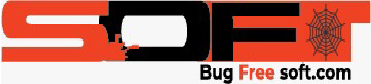





GIPHY App Key not set. Please check settings