Netflix Error Code NW-2-5 indicates a network connectivity issue. This means that your device cannot connect to the Netflix service. This means either your device is not connected to the internet or your device may not be able to connect to Netflix.
This Error code can occur if there is a problem with your device, home network, or internet connection.
Your device will usually display this message on your screen when you encounter the Netflix Error code NW-2-5.
Netflix has encountered an error. Retry in X seconds. Code: NW-2-5
Error code NW-2-5 can occur on most devices with the Netflix app, including streaming devices such as game consoles, Roku, Blu-Ray Players, and Smart TVs.
How to fix Netflix error code NW-2-5
The specific steps required to fix error code NW-2-5 may vary slightly depending on the device you are using. For example, you cannot check or change DNS settings on some devices.
To fix Netflix error code NW-2-5:
Make sure the network you’re connecting to supports streaming.
Are you connected to a shared internet connection at your hotel, business, or university? If so, your network administrator may have disabled your access to the streaming service. If in doubt, contact your network administrator.
Make sure your device is connected to the internet.
Some devices can test your internet connection. If your device doesn’t have this capability, use an app other than Netflix to stream videos or view web pages.
Restart your Device
If the device has a sleep mode, the device should be completely shut down and restarted. In some cases, the device must be unplugged within 1 minute of being powered off.
Check your DNS Setting.
Some devices can see the DNS settings, but some devices cannot see the DNS settings. If you cannot verify your device’s DNS settings, you should skip this step.
Restart Your Home Network.
If your router and modem are separate devices, shut down both your router and modem. To completely fix the problem, you have to unplug it.
Try an Ethernet connection or improve your Wi-Fi signal.
A wired Ethernet connection will give you the best streaming experience. If that’s not possible, rearrange your device and router to achieve the strongest possible Wi-Fi signal.
Please contact your internet service provider.
If the code NW-2-5 remains after following these steps, you may have a problem with your internet connection or a major problem with your internet service provider.
IMPORTANT: Some internet service providers offer parental controls. Parental controls must be disabled or changed to use Netflix.
Does your Network Support Streaming?
Some networks disable streaming to save bandwidth or for other reasons. If you are connecting to the Internet through a university, hotel, or other large network, you should ask your network administrator if streaming is disabled.
If you use your modem and router to connect to the internet, this issue does not apply to you.
How to Check if Your Device is Connected to the Internet
The error code NW-2-5 is a connection error, so the first thing that needs to be ruled out is an internet connection issue. The best way to accomplish this will vary from device to device as the availability of troubleshooters varies.
Most video game consoles have an option to test your internet connection. If your device has this type of test, you should run it. If it says you’re not connected to the internet, make sure your device is connected to the correct network. Also, restarting the device requires disabling and re-enabling the internet connection on the device.
If your device doesn’t have the option to test your internet connection, open an app other than Netflix that requires an internet connection to function. If that app can access the internet, you are connected and can proceed to the next step.
How to Restart Your Device and Home Network
In many cases, simply power cycling the device will fix issues like Netflix code NW-2-5. This means you have to completely shut down your device, unplug it from the wall, then plug it back in again.
Some devices go into sleep or low power mode when you press the power button or turn them off through the on-screen menu. For this reason, it is important to actually turn off and unplug the device.
Works the same way as restarting your home network. Turn off your modem and router, unplug the power cord, plug it back in, and turn it back on. In most cases, between 10 and 20 seconds is plenty of time to wait before reconnecting the device. Do not connect for up to 1 minute.
After restarting your device and your home network, you should check and make sure your device is connected to the correct network.
How to Check DNS Settings
On some devices, you can check your DNS settings to help fix Netflix code NW 2-5. If your device does not support this, you should proceed to the next step.
How to check your DNS settings on your PlayStation 3.
- Settings to guide.
- Select network settings.
- Select Internet connection settings.
- When the confirmation screen is displayed, click OK.
- Select Custom.
- Choose a wired connection if your PS3 is connected via Ethernet or if you’re using wireless Wi-Fi.
- When connected via Ethernet, it will be in auto-detect mode of operation.
- For Wi-Fi connection:
- Under the WLAN section, select Enter manually.
- Press right on the d-pad to select IP address settings.
- select for automatic IP address configuration.
- Select Not Set for DHCP host names.
- For automatic DNS settings to choose from.
- For Auto MTU select.
- Select Do not use proxy servers.
- Select Enable UPnP.
- Save these settings by pressing the X button.
- Selective test connection.
Here’s how to check your PlayStation 4’s DNS settings:
- Settings to guide.
- choice network.
- Select Set up an Internet connection.
- Select Use Wi-Fi if you are connected wirelessly, or Use LAN Cable if you are connected with an Ethernet cable.
- If you are connected via Wi-Fi:
- Custom under Use Wi-Fi.
- Select your Wi-Fi network.
- If you are connected via Ethernet
- Select custom operation mode.
- For automatic IP address configuration to choose from.
- Select Do not specify for DHCP host name.
- For automatic DNS settings to choose from.
- Automatic MTU setting to choose from.
- Select Do not use proxy servers.
- Select Test Connection.
Check your DNS settings on your Xbox 360:
- Press the press guide button.
- invite Settings > System Settings.
- Select network settings.
- Find your network and select Network settings.
- Select DNS Settings > Automatic.
- Shut down your Xbox 360 and turn it back on.
- See if Netflix works.
Here’s how to check your DNS settings on your Xbox One:
- Press the Menu button and select Settings > All Settings.
- choice network.
- Select network settings.
- Select Advanced Settings.
- Select DNS settings.
- Select Auto.
- Press the B button.
- See if Netflix works.
Improve Your Internet Connection
It may also Fix Netflix Error Code NW-2-5. The way to do this is to make sure your device has the strongest connection available.
Streaming video over Wi–Fi from services like Netflix is possible but can be problematic due to poor signal, congested networks, and interference from other nearby networks. The easiest way to get rid of these problems entirely is to use a wired connection.
If possible, connect your streaming device to your router with a physical Ethernet cable. Some devices don’t have an Ethernet jack, but you can usually purchase a USB-to-Ethernet adapter dongle for these devices.
Another way to rule out a poor internet connection is to connect your device directly to your modem with an ethernet cable, leaving your router out of the equation. This is not a permanent fix as you will not be able to connect other devices or use Wi-Fi until you reconnect to your router.
If the code NW-2-5 disappears when the device is connected directly to the router, then there is a problem with the router or the strength of the Wi-Fi signal. Remove as many obstructions as possible by replacing the router and devices as close together as possible.
Contact Your Internet Service Provider for Additional Help
If the Netflix code NW-2-5 is still there after following all of these steps, please contact your internet service provider. There could be a hardware issue with your modem, router, or streaming device, but more likely an issue with your internet connection.
Sometimes, Netflix code NW-2-5 can also be caused by problems with your Internet service provider. These issues are usually resolved when your Internet Service Provider fixes the issue with their equipment. If you waited a while and the problem was mysteriously fixed, your internet service provider was probably to blame.
FAQs
What causes Netflix Error Code NW-2-5?
There can be several reasons behind this error, including:
Network connectivity issues.
Router configuration problems.
DNS issues.
Outdated Netflix app or firmware on your device.
Network interference from other devices.
Problems with your ISP (Internet Service Provider).
Are there any device-specific troubleshooting steps for Netflix Error Code NW-2-5?
Yes, depending on the device you’re using, there may be additional steps to consider:
Smart TVs: Restart your TV, update your TV’s firmware if available, or try resetting the network settings on your TV.
Gaming Consoles: Restart your console, check for console firmware updates, or consider connecting your console directly to the router using an Ethernet cable for a more stable connection.
Set-top Boxes or Streaming Devices: Restart your device, update the device’s firmware if applicable, or try using a different HDMI port on your TV.
What should I do if none of the troubleshooting steps work?
If you’ve tried all the troubleshooting steps mentioned above and still encounter Netflix Error Code NW-2-5, it’s advisable to reach out to Netflix customer support. They have specialized technicians who can assist you in diagnosing and resolving the issue.
Remember, Netflix Error Code NW-2-5 can be caused by various factors, so it may take a combination of different solutions to resolve the problem.
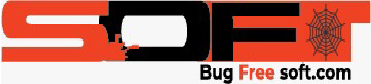


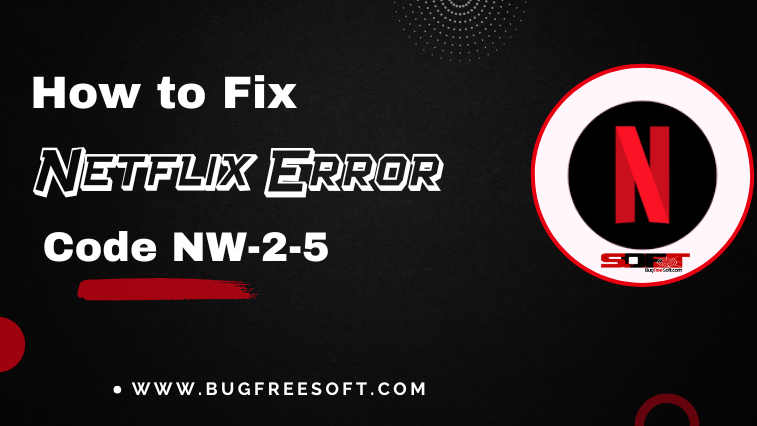


GIPHY App Key not set. Please check settings