Lost Ark Error Code 23 is among the more common errors encountered in games with Easy Anti-Cheat installed in conjunction. The complete error message shows in the following manner:
The game client encountered an application error. (Error Code: 23)
Or the client application discovered an error. (Error Code: 23)
Lost Ark is a free-to-play online action role-playing game millions of players enjoy. Although everything is functioning normally the majority time, you might occasionally experience glitches or issues.
The error code 23, which indicates a launch error is one of the issues.
Several players have reported this issue while trying to play Lost Ark. If the problem is detected, an error message will appear.
It is because the Easy Anti Cheat engine causes this error.
Causes of Lost Ark Error Code 23
The possible causes of lost ark error code 23 are:
- The corrupted Lost Ark game files can cause the Lost Ark Error Code 23. Check the game’s file integrity to fix the issue if the scenario is correct.
- When you’re Easy Anti-Cheat engine is compromised, it could cause this error to be observed. In this situation, Easy Anti-Cheat can be repaired to correct the problem.
- If your system is equipped with an ineffective Microsoft Visual C++ Redistributable, you will likely encounter the error you are looking for. Restore Microsoft Visual C++ Redistributable to fix the issue depending on the circumstances.
- The issue could also result from corrupted temporary or prefetch files. Try removing the Prefetch and temporary files to resolve the issue.
- Incorrect graphics drivers could trigger the issue. Check that the graphics driver you use is up to date.
- This problem could occur because your installation for this Lost Ark game has become corrupted. So, reinstalling the game can fix the problem.
- There could be other causes of the issue. In any situation, you can solve the problem by using this article. We have provided all the feasible options to help you eliminate the issue. Let’s now the possible remedies.
Best Six Remedies to Eradicate the Lost Ark Error Code 23
Remedy 1: Restart Your PC
If you’ve never tried restarting your computer first, it’s a good idea to do it now. A simple restart fix could aid in resolving your Lost Ark code 23 error.
- Stop the game. Restart your system.
- Restart the game.
- Check to see whether the error is still occurring.
Remedy 2: Ensure the Integrity of Game Files
This error message could be the result of damaged or missing game files. To correct the issue, try confirming the integrity of the game’s files via Steam. Then, you can fix any missing or corrupted game files.
- To confirm the authenticity of game files, follow these steps to verify the integrity of game files:
- Launch Steam.
- Click on the right side of Lost Ark within Your Library and then choose Properties.

Verify by selecting the local file tab. Then Steam will begin to verify the game’s files. The process will take some time to complete. Be patient until your operation has been completed.
After that, restart your PC and test to determine whether the error code 23 has been fixed.
Remedy 3: Repair Easy Anti-Cheat
The error code 23 could be caused by it being driven by the Easy Anti-Cheat service. You could try to repair Easy Anti-Cheat and see if it fixes the issue. To do so:
- Open Steam.
- Right-click Lost Ark in your Library and choose Manage > Navigate Local Files in the menus. The Lost Ark installation folder will show up.
- Start the folder called EasyAntiCheat.
- Now, select Run as administrator Easy Anti Cheat Setup.exe by right-clicking.
- Select Repair Service.
- Examine if you can use Lost Ark without the error code 23.
Remedy 4: Repair Microsoft Visual C++ Redistributable
This error message could signify a missing Microsoft Visual C++ redistributable file. Fixing Microsoft Visual C++ redistributable can help resolve the issue. Here’s how:
- Right-click on the Start menu and choose Applications and Features.
- Scroll down until you find Microsoft Visual C++ 2015-2022 Redistributable (x64) and click Modify.
- Click on Repair. The repair process will start and will complete within a few minutes.
- Restart your computer and examine whether your error message 23 has been repaired.
- If the repair doesn’t work, try uninstalling Microsoft Visual C++ 2015-2022 Redistributable (x64) and then reinstalling it on the Microsoft site.
Remedy 5: Remove Temp Files As Well As Prefetch Files
When you launch Lost Ark, specific details and cached data regarding this game are saved in the Temp folder and The Prefetch directory.

It will help decrease the game’s loading time each time you play it and give you a more smooth experience. However, it could result in some issues with games, such as the error code 23.
Eliminating the files from both the Temp folder and the Prefetch folder can assist in fixing the error. To accomplish this, you should follow the steps below.
First, remove those temp files:
Using a keyboard, use Windows + R (the Windows logo and the R key) to activate the Run box.
- Type “%temp%” into the run box, then Click OK. It will open the Temp folder.
- Eliminate all files that are in the Temp folder.
- Second, remove any prefetching files.
Open the Run box again.
- Type “prefetch” into the run box, then Click OK. It will open the Prefetch folder.
- Remove all the files from the folder called Prefetch.
- After this, restart your computer and look for errors to determine if code 23 has been fixed.
Remedy 6: Reinstall the Game
If none of these strategies work for you, the last option you have is to reinstall the game again.
You can reinstall Lost Ark on Steam or Windows and install it via Steam.
Conclusion
I hope you can solve your Lost Ark error code 23 using the abovementioned steps. If you’ve any questions, don’t hesitate to leave a comment below. I’ll be in touch promptly.
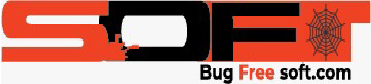





GIPHY App Key not set. Please check settings