A 502 Bad Gateway error is an HTTP status code that suggests that one server, while acting as a gateway or proxy, accepted an invalid response from an upstream server. This error can occur for various causes, including server overload, network connectivity issues, DNS problems, or website configuration issues.
If you are sharing a 502 Bad Gateway error, there are a few items you can do to try to fix the issue:
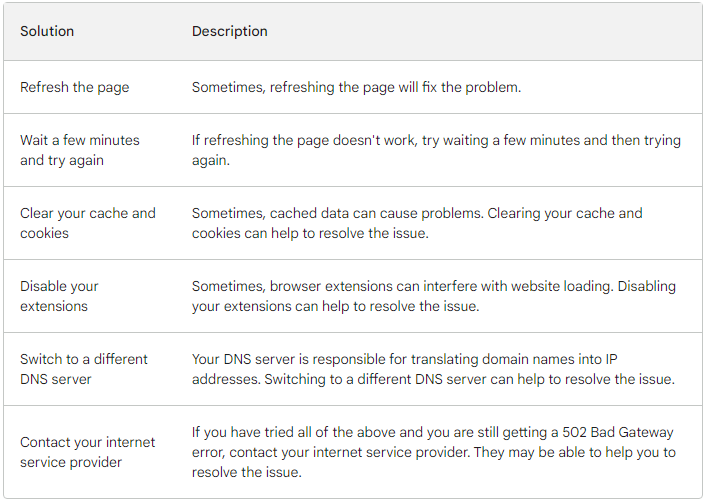
What causes 502 bad gateway
A 502 Bad Gateway error typically occurs when a server acting as a gateway or proxy receives an invalid response from an upstream server. The causes can include server overload, maintenance, connection timeouts, DNS issues, firewall or security settings, misconfigured server settings, software bugs or glitches, and network connectivity problems.
These factors can disrupt the communication between the proxy and upstream servers, resulting in the 502 error. Troubleshooting and resolving the issue often require diagnosing the specific circumstances, making appropriate adjustments, or seeking assistance from a system administrator.
Clear your Browser Cache
Your browser cache stores copies of web pages that you have visited. Sometimes, this cached data can cause issues. To clear your browser cache, follow these steps:
- Open your browser.
- Click on the “three dots” in the upper right corner of the window.
- Select “Settings.”
- Scroll down and click on “Privacy and security.”
- Under “Cookies and site data,” click “Clear browsing data.”
- Select the “Cache” checkbox and click on “Clear data.”
Using Incognito Mode
Incognito mode is a feature in most browsers that lets you browse the web without keeping your browsing history. To use incognito mode, follow these steps:
- Open your browser.
- Click on the “three dots” in the upper right corner.
- Select “New incognito window.”
Try visiting the website in incognito mode to see if the 502 Bad Gateway error is still occurring.
Flush Your DNS Servers
Your DNS servers are responsible for translating domain names into IP addresses. Sometimes, your DNS servers can become corrupted. To flush your DNS servers, follow these steps:
- Open a command prompt.
- Type “ipconfig /flushdns” and press Enter.
- Test on Another Device
If you can access the website on another device, the problem is likely with your device or network. Push restarting your device and router to see if that fixes the problem.
Check Error Log
The website’s error log may contain more information about the 502 Bad Gateway error. To check the error log, contact the website’s administrator.
Check Your Plugins and Themes
If you use a WordPress website, your plugins and themes may be causing the 502 Bad Gateway error. To check your plugins and themes, follow these steps:
- Log in to your WordPress dashboard.
- Click on “Plugins.”
- Deactivate any plugins that may be causing the problem.
- Click on “Themes.”
- Select the “Active” tab and deactivate any themes causing the problem.
Check CDNs
If the website uses a CDN (content delivery network), the problem may be with the CDN. To check the CDN, contact the website’s administrator.
502 Bad Gateway Nginx
If you are using Nginx as your web server, then you can try the following solutions to fix the 502 Bad Gateway error:
Increase the number of worker processes. The number of worker processes determines how many requests Nginx can handle simultaneously. If you are obtaining a lot of traffic, you may need to improve the number of worker processes.
Increase the memory limit. The memory limit determines how much memory Nginx can use. You may need to improve the memory limit if you use many plugins and themes.
Check the error logs. The error logs may contain more information about the 502 Bad Gateway error.
502 Bad Gateway Fix Chrome
If you are operating Chrome and you are getting a 502 Bad Gateway error, then you can try the following solutions:
Clear your browser cache. Your browser cache stores copies of web pages that you have visited. Sometimes, this cached data can cause problems. To clear your browser cache, follow these steps:
- Open Chrome.
- Click on the three dots in the upper right corner of the window.
- Select “Settings.”
- Scroll down and click on “Privacy and security.”
- Under “Cookies and site data,” click “Clear browsing data.”
- Select the “Cache” checkbox and click on “Clear data.”
Use incognito mode. Incognito mode is a feature in Chrome that allows you to browse the web without saving your browsing history. To use incognito mode, follow these steps:
- Open Chrome.
- Click on the three dots in the upper right corner of the window.
- Select “New incognito window.“
Try visiting the website in incognito mode to see if the 502 Bad Gateway error is still occurring.
502 Bad Gateway Fix Windows 10
If you are operating Windows 10 and you are getting a 502 Bad Gateway error, then you can try the following solutions:
- Restart your computer. Sometimes, an easy restart can fix the issue.
- Check your internet connection. Secure you are connected to the internet and that your internet connection is working properly.
- Try using a different browser. If you are using Chrome, try using Firefox or Edge.
- Contact your internet service provider. If you have tried all of the above and are still getting a 502 Bad Gateway error, contact your internet service provider. They can help you to resolve the issue
FAQs
A 502 Bad Gateway error occurs when one server receives an invalid response from an upstream server while acting as a gateway or proxy.
Server overload
Network connectivity issues
DNS problems
Issues with the website’s configuration
The most common reasons for a 502 Bad Gateway error are:
Server overload: If a server is overloaded with requests, it may not be able to process all of them and may return a 502 Bad Gateway error.
Network connectivity issues: If there is an issue with the network connection between your computer and the server, you may get a Bad gateway error.
DNS problems: If there is a problem with the Domain Name System (DNS), you may get a 502 Bad Gateway error.
Issues with the website’s configuration: If there is a problem with the website’s structure, you may get a 502 Bad Gateway error.
If you get a 502 Bad Gateway error, there are a few things you can try to fix the issue:
Refresh the page: Sometimes, refreshing the page will fix the problem.
Wait a few minutes and try again: If refreshing the page doesn’t work, try waiting a few minutes and then trying again.
Clear your cache and cookies: Sometimes, cached data can cause problems. Solving your cache and cookies can help to resolve the issue.
Disable your extensions: Sometimes, browser extensions can interfere with website loading.
Disabling your extensions can help to resolve the issue.
Switch to a different DNS server: Your DNS server translates domain names into IP addresses. Switching to a different DNS server can help to resolve the issue.
Contact your internet service provider: If you have tried all of the above and are still getting a 502 Bad Gateway error, contact your service provider
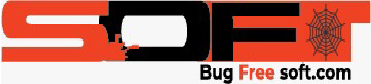





GIPHY App Key not set. Please check settings