Introduction
Are you a dedicated Call of Duty (CoD) player, but you’ve recently encountered the frustrating error code PILUM? You’re not alone. This error code has been causing headaches for much modern Warfare on your Xbox console. players, making it difficult for them to access multiplayer games. But don’t worry, we’ve got you covered! In this article, we’ll explore several methods on How to Fix Error Code PILUM in CoD and get you back into action in no time. So, let’s dive in!
Restart Your Xbox
Before attempting any more complicated solutions, it’s always a good idea to start with the basics. One of the simplest and most effective ways to fix the PILUM error code is to restart your Xbox console. To do this, follow these steps:
- Press and hold the Xbox button on your controller.

- In the power menu, select “Restart console.”

Confirm by selecting “Restart.”
Wait for the console to restart, and then try launching CoD again to see if the error has been resolved.
install the multiplayer pack manually
Sometimes, the PILUM error code can be caused by missing or incomplete installation of the multiplayer pack. To manually install the pack, follow these steps:
Locate the “Multiplayer Pack” in the “Ready to Install” section.

Select the pack and choose “Install.”
Once the installation is complete, launch the game to see if the error code is gone.
Install All Packs Fix Error Code PILUM in CoD
To ensure that your game runs smoothly, it’s crucial to have all the required game packs installed. Missing packs can lead to the PILUM error code. To install all necessary packs, follow these steps:
- Navigate to the “My games & apps” section on your Xbox console.
- Find Call of Duty: Modern Warfare and press the “Menu” button.
- Select “Manage game & add-ons.”

Check the “Ready to Install” section for any missing packs, such as the “Campaign Pack,” “Special Ops Pack,” and “Survival Pack.”
Install each missing pack by selecting it and choosing “Install.”After installing all the necessary packs, try launching the game to see if the PILUM error code has been resolved.
Delete Partially-Downloaded Content
Sometimes, partially downloaded content can cause the PILUM error code. To delete any incomplete downloads, follow these steps:
- Check the “Queue” section for any partially downloaded content.
- Highlight the content, press the “Menu” button, and choose “Cancel” to delete it.
Once you’ve deleted any partially-downloaded content, restart your console and try launching the game again.
Download the Multiplayer Pack Using an alternative Method
If you’re still encountering the PILUM error code, you can try downloading the multiplayer pack using an alternative method. To do this, follow these steps:
- Launch Call of Duty: Modern Warfare on your Xbox console.

Navigate to the in-game store.

Locate the “Multiplayer Pack” and select it.
Choose “Download Once the download is complete, restart your console and try launching the game to see if the error code has been resolved.
Factory Reset Your Xbox console
If all else fails, you can perform a factory reset on your Xbox console. This should be considered a last resort, as it will erase all your personal settings and data. Before proceeding, make sure to back up your game saves and other important data. To perform a factory reset, follow these steps:
- Press the Xbox button on your controller to open the guide.
- Navigate to “Profile & system” > “Settings” > “System” > “Console info.”
- Select “Reset console.”
- Choose “Reset and keep my games & apps” to preserve your installed games and apps, or “Reset and remove everything” to erase everything on the console.
After the factory reset, reinstall Call of Duty: Modern Warfare and try launching the game to see if the PILUM error code has been resolved.
Clear the MAC Address
Clearing your Xbox console’s MAC address can sometimes fix network-related issues, such as the PILUM error code. To clear the MAC address, follow these steps:
- Press the Xbox button on your controller to open the guide.
- Navigate to “Profile & system” > “Settings” > “General” > “Network settings.”

- Select “Advanced settings.”
- Choose “AlternatChoose “Alternate MAC address.”e MAC address.”

- Select “Clear” and then “Restart.“
Once your console has restarted, try launching Call of Duty: Modern Warfare on your Xbox console. to see if the error code is gone.
Conclusion
Error code PILUM can be a major hindrance for Call of Duty players, but with the solutions provided in this article, you should be able to fix the issue and get back to enjoying the game. Remember to start with simple solutions like restarting your Xbox before moving on to more advanced steps like performing a factory reset. By systematically working through these methods, you’ll likely find the solution that works for you.
FAQs
Q1: What is the error code PILUM in Call of Duty: Modern Warfare?
A1: Error code PILUM is a common issue experienced by CoD players, which prevents them from accessing multiplayer games. It is often related to incomplete installations or network issues.
Q2: Can I fix the error code PILUM by simply restarting my Xbox console?
A2: In some cases, a simple restart can resolve the PILUM error code. However, if the issue persists, you may need to try other solutions, such as manually installing the multiplayer pack or performing a factory reset.
Q3: How do I manually install the multiplayer pack for Call of Duty: Modern Warfare?
A3: To manually install the multiplayer pack, go to “My games & apps” > Call of Duty: Modern Warfare > “Manage game & add-ons” > “Ready to Install” and then select the multiplayer pack and choose “Install.”
Q4: Will performing a factory reset on my Xbox console fix the PILUM error code?
A4: A factory reset can be an effective last resort to fix the error code, but it should only be considered after trying other solutions. Be aware that a factory reset will erase all personal settings and data, so make sure to back up your game saves and other important data before proceeding.
Q5: How do I clear the MAC address on my Xbox console to fix the PILUM error code?
A5: To clear the MAC address on your Xbox console, go to “Profile & system” > “Settings” > “General” > “Network settings” > “Advanced settings” > “Alternate MAC address” > “Clear” and then select “Restart.”
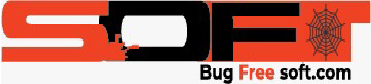





GIPHY App Key not set. Please check settings